Introducing Sukharah’s MES Unpacker
After months of painstakingly editing dialog using a combination of Harrison’s MES Editor, Hex Editing, and Spreadsheets, I’m happy to say that we now have a much easier method for editing dialog (mes) files from Harvest Moon: A Wonderful Life and Another Wonderful Life.
Sukharah, the brilliant individual behind the CLZ Compression Tool, has created a new tool for manipulating MES files. This tool has been aptly named the MES Unpacker (although it can also repack).
Compiling the MES Unpacker
Prerequisites
The tool is released as source code, meaning you’ll need to have a C++ compiler such as g++ (included with MinGW, which can be installed using the mingw-get-setup.exe installer from the MinGW releases page.
Once you have MinGW/g++ installed, it’s just a matter of downloading the MES Unpacker repository, and building the program using your terminal of choice.
Compilation Options
There are 3 main modes you can use while compiling the MES unpacker.
The normal mode uses a fairly basic compilation command:
g++ -o mes.exe -std=c++11 -iquote header "source/main.cpp" "source/MES.cpp"The next mode, known as ddupe, will allow the app to group sequential duplicate messages together in the final repacked .mes file. This is needed for certain dialog files (e.g. muumuu.mes) that approach the 73,376-byte file size limit. Attempting to load a .mes file larger than this in-game will result in a crash.
g++ -o mes_ddupe_seq.exe -DDUPE -std=c++11 -iquote header "source/main.cpp" "source/MES.cpp"The final mode, known as ddupe2, will group together all duplicate messages from anywhere in the dialog file. This breaks compatibility with Harrison’s MES Editor, but should otherwise work in-game. It’s not advised to use this option unless you’re unable to get below the 73,376-byte limit after using ddupe.
g++ -o mes_ddupe2_nonseq.exe -DDUPE2 -std=c++11 -iquote header "source/main.cpp" "source/MES.cpp"Precompiled MES Unpacker (Windows 10 only)
I have also created a compiled version. The limitation of this precompiled version is that it’s limited to Windows 10 systems, since that’s the type of system I compiled it on.
[Download]
mes.exe – Standard compilation
This version is recommended for almost all .mes editing use cases
mes_ddupe_seq.exe – Compiled with -DDUPE flag
This version is recommended for certain large .mes files that approach the 73,376-byte filesize limit.
e.g. muumuu.mes, son_talk.mes
It’ll group any sequential (appearing directly after one another) duplicate dialog messages together in the final output .mes file.
mes_ddupe2_nonseq.exe – Compiled with -DDUPE2 flag
This version is experimental. It’ll group any duplicate messages from anywhere in the dialog file.
This is only recommended if you’re having difficulty outputting a .mes file below the 73,376-byte file size after using mes_ddupe_seq.exe, which is possible if you plan on editing Muffy’s dialog (muumuu.mes).
Using Sukharah’s MES Unpacker
MES to TXT
Once you’ve compiled or downloaded the MES Unpacker, using it is fairly trivial.
Simply place your .mes file (e.g. badog.mes) in the same folder as your compiled program. Note this folder must also include the tool’s “data” folder and it’s contents.
Then, launch a command prompt in that folder. The simplest way to do this is by typing “cmd” in the navigation bar and pressing Enter.

From there, just type in the appropriate unpack command.
mes_program unpack file.mes file.txtWhere mes_program is either mes, mes_ddupe_seq, or mes_ddupe2_nonseq and file.mes is your dialog file.

Editing the TXT files
After you’ve run the commands, you should have some new text files in your folder.
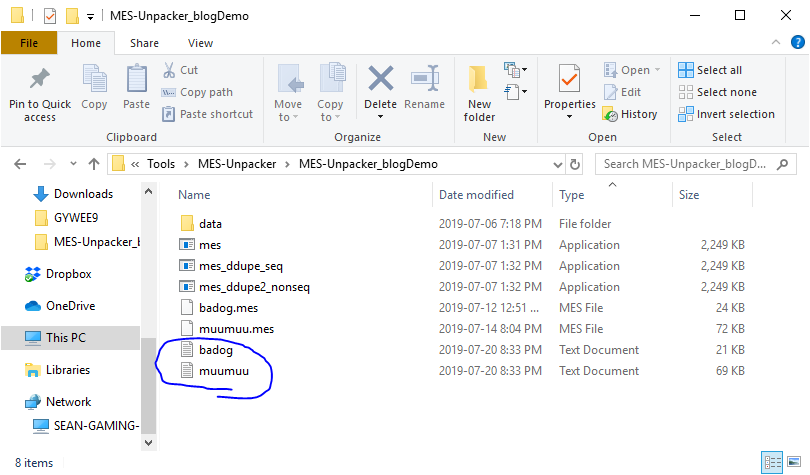
You can edit these using any tool you like. Personally, I prefer Notepad++.
For this example, we’ll be replacing one of Dr. Hardy’s lines (badog.mes).

Simply locate your desired line in the appropriate text file, and edit it at will. Note that a single line (not counting actions like {PAUSE}, {WIPE}, {SOUND}, etc.) can only be 21 characters (letters) long. Anything beyond that will cause issues when displaying in-game.

TXT to MES
Once you’ve edited and saved the txt file, simply run the appropriate pack command.
mes_program pack file.txt file.mesWhere mes_program is your build of the tool, and file.txt is your edited dialog text file.

You can then put the newly packed mes file back into your ISO or game folder, replacing the previous one.
From there, the game should load your new dialog in place of the old one.

And voila! You’ve successfully edited dialog.